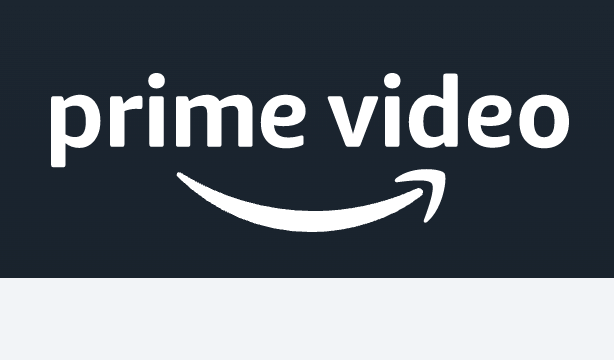How to Activate Prime Video on Your Streaming Devices:
Amazon Prime Video is simply operating as the Prime Video. It is a subscription video-on-demand OTT streaming and rental service of Amazon.com. They operate as a standalone service or as part of Amazon’s Prime subscription. They mainly distribute films and television series produced by the Amazon studios or licensed to Amazon. They operate worldwide and you will require a full Prime subscription to the access. There are several countries such as the US, UK, and Germany, you can access the service without a full Prime subscription. However, in France, Australia, Turkey, India, Italy, etc., you can access the service through a dedicated website.
How to Activate Prime Video on Streaming Devices:
In order to stream the Amazon Prime Video, you must have to register your device first. You can choose to follow these instructions below to watch the Prime Video on your device:
Activate Prime Video on Apple TV:
In order to activate the Prime Video on your Apple TV, you have to follow these simple instructions below:
- Firstly, you need to turn on your Apple TV and open the Prime Video channel.
- If you don’t have a Prime Video, then you have it on your device.
- Within the app, you have to select the Register on the Prime website option.
- Then, you will get the registration code that appears on the left of the screen.
- Then, from your PC or smartphone, visit this link primevideo.com/mytv.
- You have to provide the registration code on the given field.
- After that, you have to click on the Register Device option.
- Then, you can simply follow the on-screen instructions to start streaming the Prime Video on Apple TV.
Activate Prime Video on Roku Device:
If you are a Roku user, then you have to follow these instructions to activate the Prime Video on your device:
- Firstly, you need to open the Prime Video app on your Roku device.
- If you don’t have the app, then go to the Roku Channel Store, and search for the Prime Video app using the Movies & TV section.
- Once you successfully install the app on your device, simply launch the app.
- Within the Prime Video app, you have to look for the registration code. Once you get the registration code, make sure to remember it.
- Then, from your PC or smartphone, you have to visit this link primevideo.com/mytv
- Simply enter the registration code on your device and click on the Register Device option.
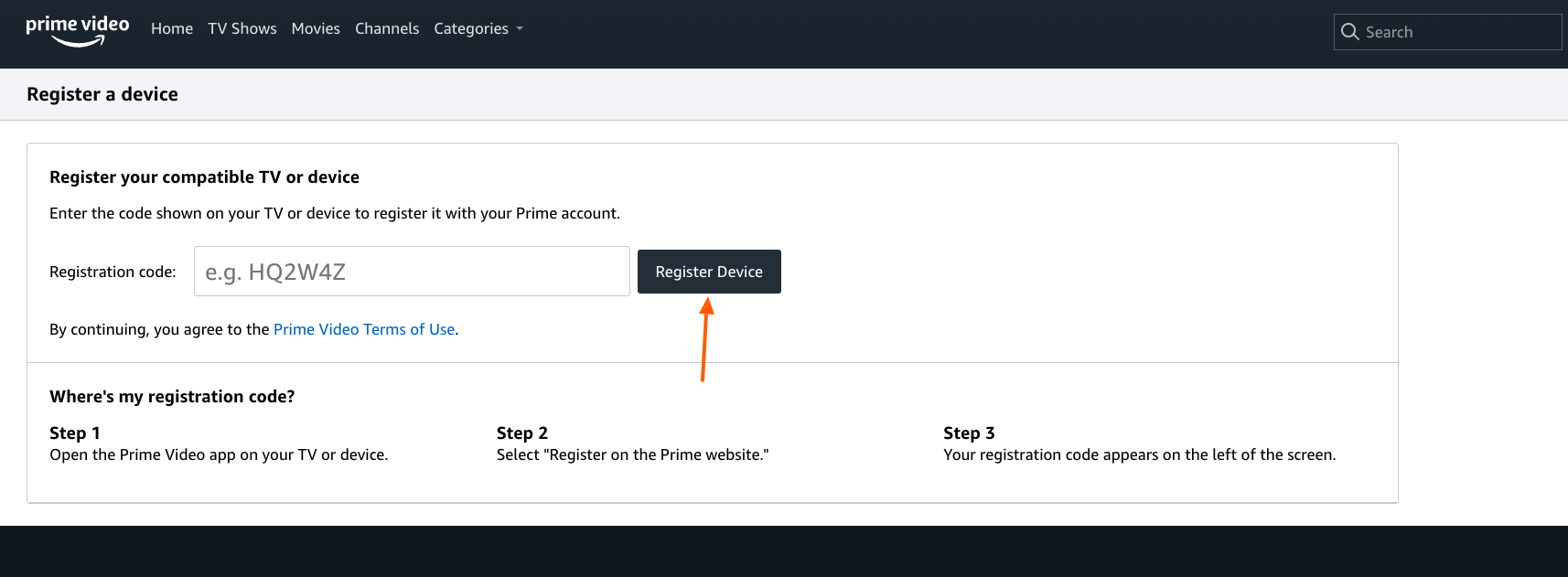
- Then, you can simply follow the on-screen instructions to complete the process.
Activate Prime Video on Chromecast:
Unfortunately, you will not get a native app for streaming Prime Video to your Chromecast. However, you can cast Prime Video from your mobile device to your Chromecast:
- You have to open the Prime Video app on your mobile device.
- Then, find and play the content you wish to stream.
- You have to select the Chromecast icon at the top of the screen and then choose your Chromecast device to cast your streaming to your TV.
Also Read: Roku Freezes Problem Solve
Activate Prime Video on Smart TV:
If you are a Smart TV user, then you have to follow these instructions below to activate the Prime Video on it:
- Firstly, you have to download the Prime Video app on your smartphone.
- Once you successfully installed it on your device, simply launch the app.
- Within the Prime Video app, select the Register on Prime website.
- After that, you will get a registration code on the left side of the page. Make sure to remember that code.
- Then, from your PC or smartphone, you have to visit this link primevideo.com/mytv
- You have to log in to your Prime Video account with the registered login credentials.
- Then, provide the registration code on the given field and select the Register Device option.
- Then, you can simply follow the on-screen instructions to register your device.
Activate Prime Video on Samsung Smart TV:
If you are a Samsung Smart TV user, then follow these instructions below:
- You have to start the Prime Video app first on your Samsung Smart TV.
- If you don’t have the app on your device, then simply install the app first.
- After installing the app on your device, simply launch the app.
- Then, you have to click on the Register on Prime Video option.
- After that, you will get the registration code on the left side of your screen. Make sure to remember the code.
- Then, from your smartphone or PC, you have to visit this link primevideo.com/mytv
- After that, simply log in to your Prime Video account with the registered login credentials.
- There, you have to provide the registration code on the given field and select the Register Device option.
- Then, you can simply follow the on-screen instructions to watch Prime Video on Samsung Smart TV.
Activate Prime Video on Xbox One:
Xbox One users can follow these simple instructions below to activate the Prime Video on their device:
- You have to open the Prime Video app on your Xbox One device.
- Within the app, you have to click on the Register on Prime Website option.
- Then, you will get the registration code on the left side of the page.
- Then, from your PC or smartphone, you have to visit this link primevideo.com/mytv
- You have to log in to your Prime Video account with the registered login credentials.
- after entering into your account, you have to provide the registration code on the given field.
- Then, simply click on the Register Device option to proceed further.
Activate Prime Video on Xfinity:
In order to watch Prime Video, you must have a subscription. Then, simply follow these instructions below:
- You have to press the Xfinity button on your remote.
- Then, select the Apps and choose the Prime Video option.
- Then, you can choose to sign up or log in to your account with the registered login credentials.
- After you sign in to your account, you are good to go.
Activate Prime Video on Fire TV or Firestick:
Fire TV or Firestick users can follow these instructions to activate the Prime Video on their device:
- From the Firestick’s home screen, you have to select the Apps option.
- Then, select the Prime Video app and log in to your account.
- After that, you can simply follow the on-screen guideline to watch the Prime Video on Fire TV or Firestick.
Reference Link: