How to Change Google Chrome’s Language Settings:
Google Chrome is one of the most popular browsers in terms of market share. This means, different people, who speak a different language, uses this browser. If you are not happy with the default English language, then you can change it to almost any language you want. This article will help you to change the language on Google Chrome browser for Windows, iOS, Android, and Mac.
Change Google Chrome’s Language in Android Device:
The easiest way to change the language in Google Chrome for Android is through Android’s system settings. Once you change the system language of your Android smartphone, then Chrome will display all UI elements in that language.
- Firstly, you have to go to the Settings on your Android phone.
- Then, simply click on the magnifying glass icon at the top of the search and type Language.
- You have to select the language from the list of the result.
- Then, tap on the language and tap on Add a Language.
- After that, you just need to choose your preferred language.
- Then, use the three horizontal bars icon on the right to drag your preferred language to the top. It will change the language of your smartphone.
- Now, open the Google Chrome browser to check whether the language has been changed or not.
How to Change Google Chrome’s Language for Windows:
If you are using the Google Chrome browser on your Windows, then you have to follow these simple instructions to change the language:
- Firstly, you have to open the Google Chrome browser on your Windows device.
- Then, on the search bar, you have to enter “chrome://settings/?search=language” and then you need to press the Enter button on your keyboard. Otherwise, you can click on the three vertical dots icon in the Google Chrome browser and click on the Settings option. Then, in the search bar, you have to type the Language to find this option.
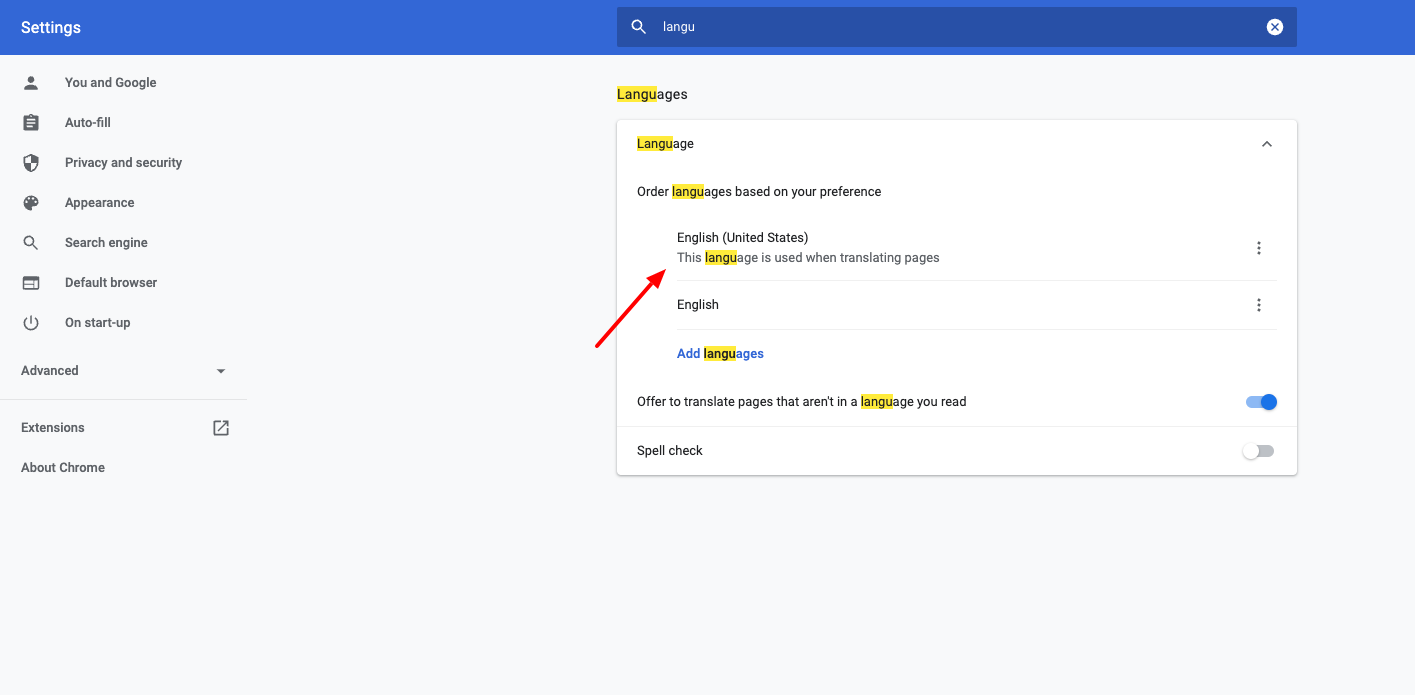
- There, you have to click on the Add Language option.
- You have to select the language you want by ticking the check box next to it and clicking on the Add option.
- In order to set it as a default language, simply click on the three vertical dots icon next to the language and click on Disney Google Chrome in this language.
- Next time you open the browser, you will see that the language has been changed.
How to Change the Google Chrome’s Language in Mac:
Google Chrome on Mac does not allow you to change the preferred language. You have to change the system default language on the Mac to change the language in Google Chrome. You can follow these simple instructions below to change the language:
- You have to open the System preference and go to the Language and Region option.
- There, you need to click on the + (plus) button under the left pane and add the language. You will get a prompt if you want to use this language as default – accept that.
- Then, when you open Google Chrome and you will see that the UI has been changed to the language of your choice.
- On Chrome for Mac, you can simply translate all the websites to this language. Simply page this in this address bar chrome://settings/?search=language and hit the Enter button.
- There, simply click on the three vertical dots icon next to the language, and there you have to tick the check box to Offer to translate webpages to this language. It will allow you to use Google Translate to change the language of any webpage to your choice.
Also Read: Facebook Desktop Site on your Devices
How to Change Language in Google Chrome for iPad and iPhone:
Google Chrome language cannot be changed without changing the system language. You can follow these steps to change the system language on your iOS device:
- Firstly, on your iOS device, you have to go to the Settings, then General and Language & Region options.
- You have to click on the Add Language and select your language option.
- Then, you have to click on the Edit on the top right-hand corner.
- Now, simply move to the preferred language to the top by dragging it up.
- This will change the default language on your iPad or iPhone.
- Then, when you open Google Chrome next time, you will see that the language of Google Chrome has been changed.
