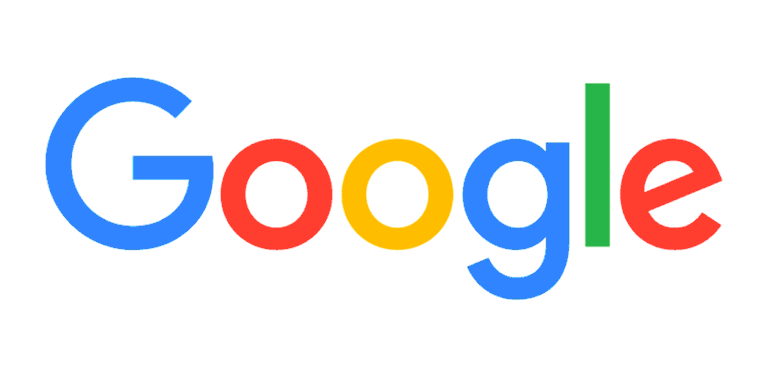Disable “OK Google” on Your Android Device?
The ‘OK Google’ and ‘Hey Google’ commands can be handy for hand-free tasks. But sometimes you might not want to use this feature. But, if you want to stop your Android device from listening for these Google Assistance keywords, then you can easily do so.
If you have a Google Nest/Home speaker in your house, then it could be annoying to have your Android phone or tablet wake up for the command every time you talk to a speaker.
Thankfully, it is quite easy to turn off the OK Google and Hey Google detection on an Android device.
How to Disable OK Google on Android Device:
- Firstly, you have to open the Google Assistant app. Simply tap on the home screen icon and say that OK Google or swipe in from the bottom left or right corner.
- Then, you have to tap on the Snapshot icon in the bottom left corner.
- After that, simply tap on the profile icon to open the Assistant’s Settings menu.
- You have to look for the Voice Match option.

- There, you will get all the Google Assistant-enabled devices that can detect your voice. At the top of the page, you will get the This Phone option. There simply toggle off the switch for Hey Google.
- After that, a pop-up message will appear which explains that you can still use the voice commands in some driving apps (Google Maps).
- There, on that page, you have to tap on the OK option.
- That is all. Your android device will no longer wake up when you say OK Google or Hey Google.
Also Read: Turn off Roku Voice on your Devices
Disable OK Google on iOS Device:
If you are using the Google Assistance app on your iOS device, then make it stop listening for your verbal commands by turning off the microphone. You have to Settings>Google Assistance> Microphone and slide the switch to Off.
Another method to turn off the OK Google on iOS is to delete the app. It will work the same way as it does for every other iOS application. You have to press down on the app’s icon on the home screen, then simply wait for it to start wiggling, then simply tap on the X in the corner or press and choose the Remove App, depending on your iOS version.