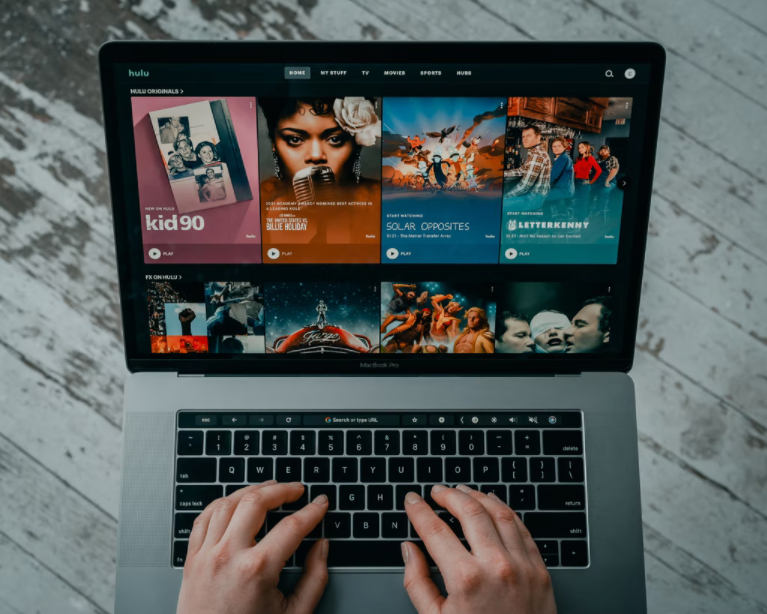Learn how to fix Hulu’s unable to load Ads:
On Hulu Tv, if you have faced any message saying “Sorry, we’re unable to load a message from our sponsors” during streaming your favorite videos then it can be annoying for you. As you know very well that Hulu is an ad-based business model and this Hulu ad not loading error will refrain you from enjoying the show you are currently tuned to. you cannot stream anything skipping them as these ads contain an essential part of their service.
Reasons for getting trouble loading ads on Hulu:
Here we have described several reasons for getting trouble in loading ads on Hulu TV.
- If you use an Adblocker then it can prevent advertisements or commercials from appearing on a particular website page. Ad Blockers can also help you save data and quickly load web pages. They also make essential content and features disappear from a webpage making it inconvenient to stream videos.
- You can also face this issue due to a poor internet connection. In case you are using a slow internet connection then ads can prevent loading Hulu.com
- If your browser contains an add-on or extension then it can also prevent ads from loading on Hulu.
How to fix the issue of getting trouble in loading ads on Hulu Tv:
In case you are facing issues of loading ads without an ad blocker then you can smooth your streaming experience with the help of these solutions described below.
Restart your router:
- In case you have a slow internet connection then it will prevent you from streaming videos as well as freezing ads on Hulu.com. Then you have to restart your router which is the best solution for you.
- In case your router slows down or runs short of memory during streaming your favorite content then you can fix the “Hulu unable to load ads” glitch by restarting the router. This will result in immediate system stoppage with slow internet.
- First, you have to unplug the router from power. Then plug it in again after waiting for 10 seconds.
- You can not increase your internet speed through rebooting. You can only improve other bugs if any in the system.
Relaunch the system:
A video buffers and pauses for about ten seconds while streaming. Ads on Hulu.com cannot be loaded because of this reason. If you send the request to the Hulu.com servers to process your video by pressing the Play button then the servers will process your request even if you have a slow internet connection. You can also cancel or relaunch the request. Then the videos will be processed by the servers and the ads will be displayed on the screen.
If you still can’t load ads or watch a video after doing all of these then you can try refreshing or reloading the page. Through reloading, you can send a fresh request to the servers compelling them to execute the second copy of the webpage in parallel with the first one. Finally, you can load ads and continue streaming videos.
- Disable the Ad-blockers:
You have to disable the AdBlock installed on your browser to fix the ads error issue Hulu Adblockers is an application designed to filter content and block ads on major web browsers like Google Chrome, Firefox, Apple Safari, Opera, and Internet Explorer. If you have installed the program then it will prevent the display of advertisements on any webpage. You have to disable the program on your preferred browser if it becomes ridiculous to watch advertisements or commercials. Follow the steps mentioned below to solve the issue.
- First, you have to open the extension page of your browser.
- If you are using Firefox then you have to launch Menu and click on Add-ons.
- If you are using chrome then you have to Launch Menu, then click on More Tools, and select Extensions.
- If you are using Internet Explorer then you have to simply click on Extensions.
- If you are using Safar then you have to Simply click on Safari go to Preferences and select the Extensions tab.
- You have to locate AdBlock or any ad blocking software after locating the Extensions on your browser.
- You have to disable the Adblockers according to the software you are using.
- For this, you have to Uncheck any checkbox or click to disable the software.
- Then you will need to close the browser and confirm to apply the changes.
- Finally, you can play the video again on Hulu.com to see the applied changes.
Disable other extensions:
If you have other extensions in your browser along with the Ad Blockers then it can cause this nuisance when streaming content on Hulu.com. If you want to continue watching the content without any interruption then you have to simply disable the extensions. You have to follow the steps mentioned below to solve this issue.
- In the case of internet explorer, you have to visit the tools menu and click on the manage add-ons option.
- In the case of the Chrome browser, you have to visit the menu and select the extensions option.
- In the case of Firefox, you have to navigate to the tools menu and then select the add-ons option.
- In the case of Apple Safari, you have to visit the Help menu and then click on the Installed Plugins option.
- If you follow these instructions of disabling the extensions then you should no longer be able to see the black screen post the Ads on Hulu.com.
Also Read: Activate your Freeform app on your Devices
Manage the network settings:
You have to check your internet connection. You can face such problems due to an unstable internet connection. You have to check your network settings in order to detect the source of the problem. While you stream any content on Hulu.com your ads can freeze due to poor internet access.
- Disable the antivirus software:
If your commercials are freezing consistently then it will indicate that your antivirus software is blocking them from being displayed. The antivirus software is designed to protect your computer from potential malware and hacks that come along with different ads too. On popular websites, hackers are buying up ad space and loading them with malicious content.
The hackers can harm or steal data from your system using the ad servings. such ‘malvertising’ if any on Hulu.com can be detected by the antivirus and blocks it from being displayed. You will need to disable your antivirus program to unblock ads. You don’t need to uninstall the Hulu app. You have to disable the antivirus program each time Hulu is used will fix the issue.
- Other solutions:
If the problem still persists then you have to simply uninstall then reinstall the Hulu app. If you are using Hulu directly from your browser or chrome then you have to follow the steps mentioned below.
- First, you have to open the Google Chrome browser from your pc.
- Then you will need to Navigate to the top-right of the browser.,
- After that, you have to select the More from More Tools option.
- Finally, you have to select Clear Browsing Data.
- Now your system will clean all the cached data, free up memory and storage.
- Finally, you have to log in to Hulu to start afresh.
Customer Service:
For further issues regarding this channel, you can contact them through these below-mentioned steps.
You can call at
- (888) 265-6650
- (310) 496-0582
Hulu, LLC
2500 Broadway, 2nd Floor
Santa Monica, California 90404
United States
Reference: